View Customer Details
The Customer Details page provides a comprehensive overview of essential information related to a customer, facilitating efficient management and monitoring.
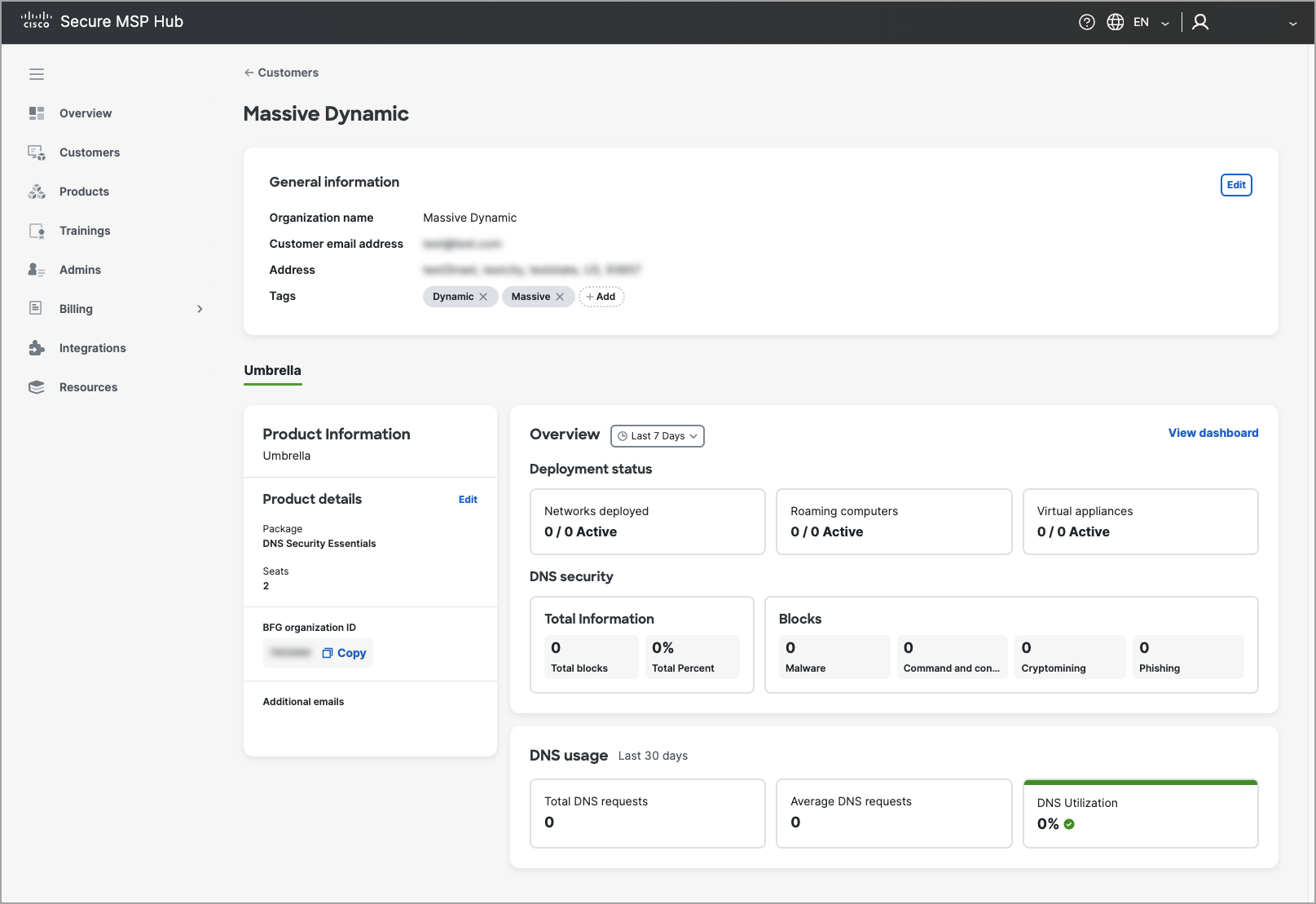
General Information
This section provides basic information about the customer.
-
Organization name: The name of the organization. Example: Massive Dynamic.
-
Customer email address: The primary email address for the customer.
-
Address: The physical address of the customer.
-
Tags: Tags associated with the customer for easier grouping, searching, and management. Example: Dynamic, Massive.
Product Information
This section provides details about the products associated with the customer.
Umbrella Customer Details page
-
Package: The specific package of the product the customer is using. Example: DNS Security Essentials.
-
Seats: The number of seats/licenses the customer has. Example: 2.
-
BFG organization ID: The unique identifier for the customer's organization in the Umbrella product.
-
Additional Emails: Additional email addresses associated with the customer for notifications and communications.
Overview
This section provides an overview of the customer's deployment and usage statistics.
Deployment status
-
Networks deployed: The number of networks deployed and active. Example: 0 / 0 Active.
-
Roaming computers: The number of roaming computers deployed and active. Example: 0 / 0 Active.
-
Virtual appliances: The number of virtual appliances deployed and active. Example: 0 / 0 Active.
DNS security
-
Total Information: The total amount of information related to DNS security. Example: 0.
-
Total Blocks: The total number of DNS requests that have been blocked. Example: 0.
-
Total Percent: The percentage of DNS requests that have been blocked. Example: 0%.
Blocks
This subsection breaks down the types of threats that have been blocked.
-
Malware: The number of DNS requests blocked due to malware. Example: 0.
-
Command and control: The number of DNS requests blocked due to command and control activities. Example: 0.
-
Cryptomining: The number of DNS requests blocked due to cryptomining activities. Example: 0.
-
Phishing: The number of DNS requests blocked due to phishing attempts. Example: 0.
DNS usage
This section provides usage statistics for DNS requests over the last 7- 30 days.
-
Total DNS requests: The total number of DNS requests made in the last 7 - 30 days. Example: 0.
-
Average DNS requests: The average number of DNS requests made per day in the last 7 - 30 days. Example: 0.
DNS Utilization
This section provides an overview of DNS utilization metrics.
-
Last 7-30 Days: A summary of DNS utilization.
-
View Dashboard: A link to view the detailed dashboard for more in-depth analysis.
Secure Endpoint Customer Details page
The Customer Details page provides an overview of key metrics and statistics for the selected customer. It includes the following sections:

-
Overview Displays a summary of the customer's activity and security status over the last 30 days.
-
Statistics
-
Compromised Shows the percentage of compromised events detected (e.g., 0% if no compromises are found).
-
Files ScannedIndicates the total number of files scanned for threats.
-
Network Connections Logged Displays the total number of network connections monitored.
-
-
Top Compromise Event TypesLists the most frequent types of compromise events detected. If no data is available, it shows "No data.
-
Top Significant Compromise ObservablesHighlights the most significant observables related to compromise events. If no data is available, it shows "No data."
This page provides a high-level summary of the customer's security posture and activity, helping administrators quickly assess the situation and take necessary actions.
Email Threat Defense Customer Details page

The Overview page provides a placeholder for product telemetry data, which will be available in the future. In the meantime, users are redirected to review detailed insights and metrics in the Email Threat Defense (ETD) dashboard.
“View dashboard“ redirects user to the Customer details page on Email Threat Defense product console. Note: Only Partner can log in to Email Threat Defense product console after Customer created. If a Product Admin needs access to the Email Threat Defense (ETD) product console, follow these steps:
-
Log in as the MSP Primary Admin and click on “View Dashboard.”
-
You will be redirected to the ETD Product Console.
-
In the ETD Console, navigate to the left sidebar and select “Administration” → “Users.”
-
Click on “Add New User,” Enter the email address of the new administrator, Select the appropriate role for the user, Click “Create” to finalize the process.
This will grant the Product Admin access to the ETD product console.