Add new Product to Customer
To add new product for a new customer, follow these steps:
Procedure
Step 1 | Navigate to the Customer Management tab. Search and locate the required customer in the list, then click on a Customer name or Pencil icon. |
Step 2 | When Customer Details page opens, click Add product on the top right corner and choose the Product you would like to add. 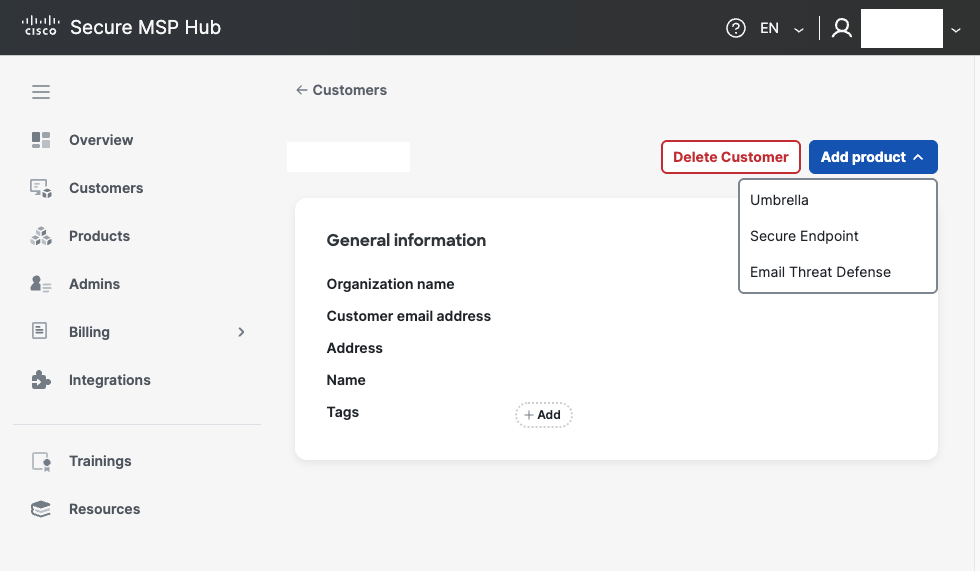 |
Step 3 | Select a Package, set the Quantity and click the Provision button. 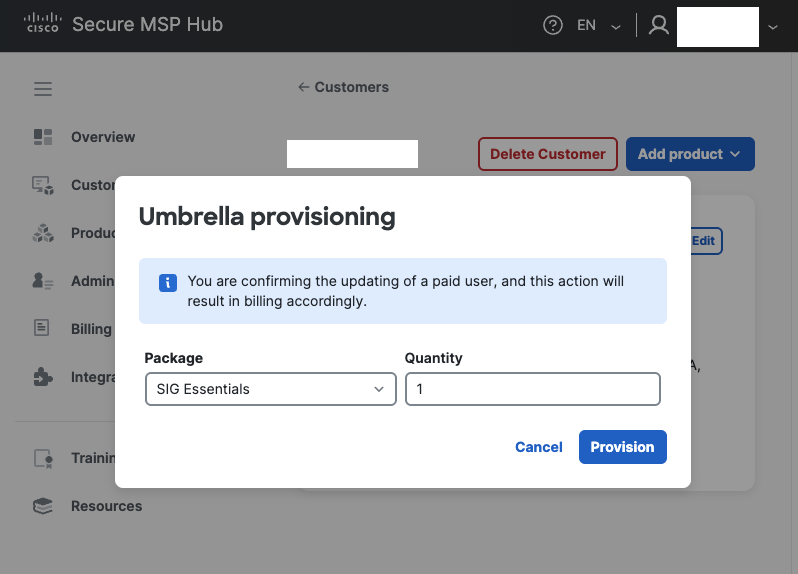 |
Step 4 | Verify that the new product appears on the Customer Details page. 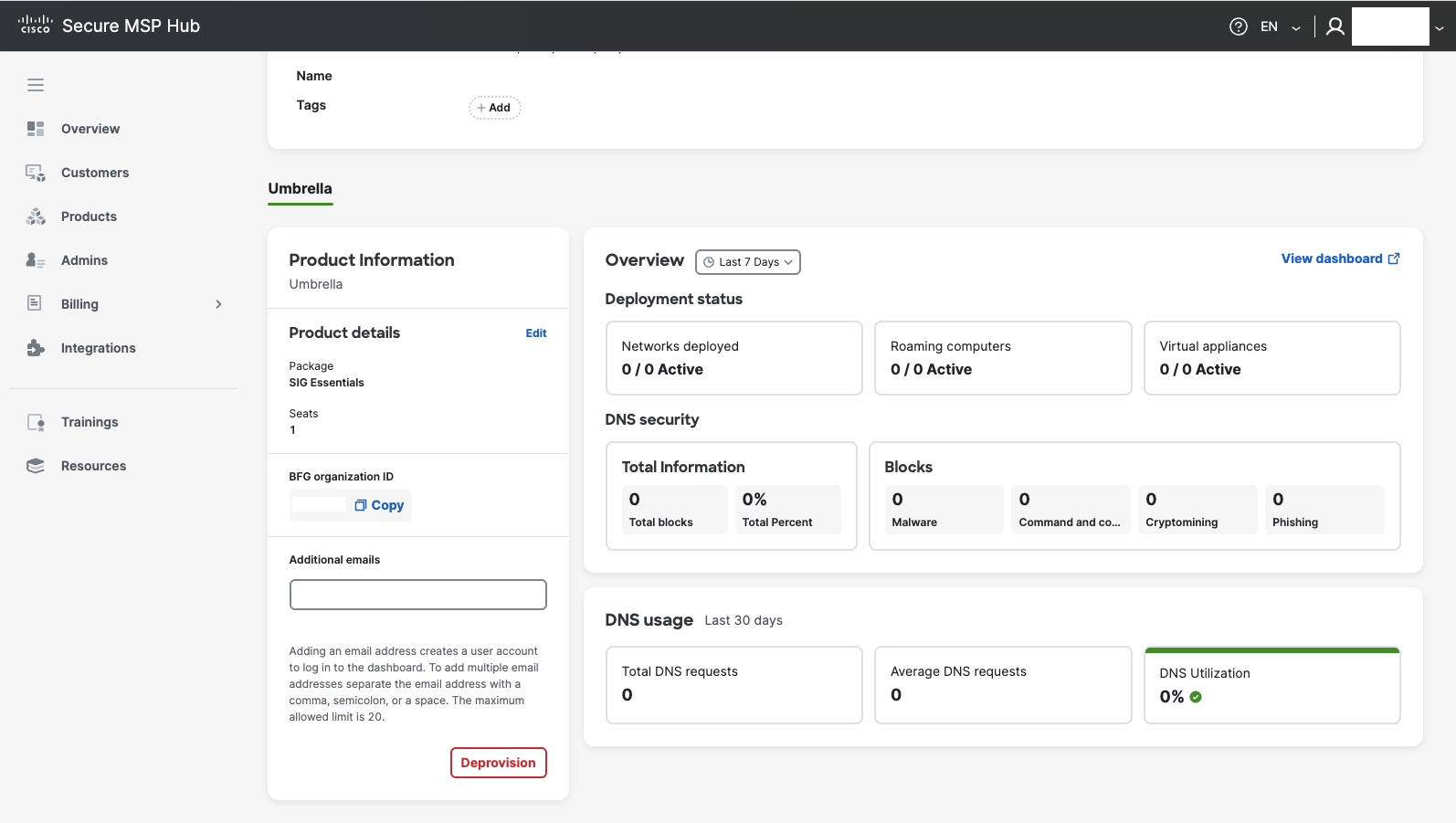 |